This article is for paid members only
To continue reading this article, upgrade your account to get full access.
Subscribe NowAlready have an account? Sign In
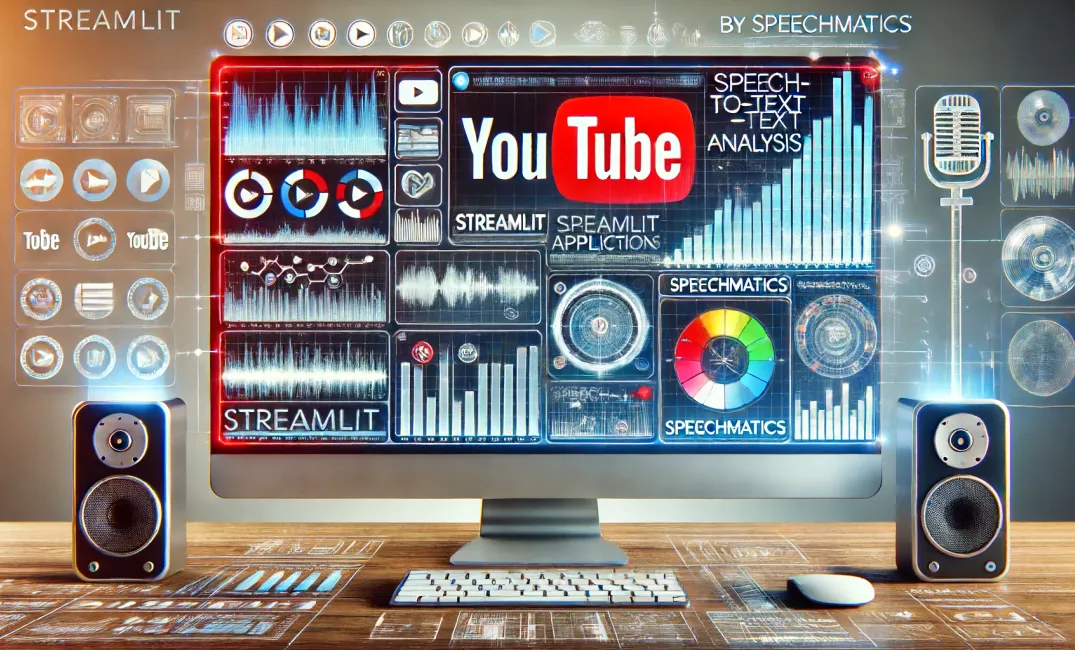
Building a Streamlit Application for YouTube Content Analysis Using Speechmatics
To continue reading this article, upgrade your account to get full access.
Subscribe NowAlready have an account? Sign In