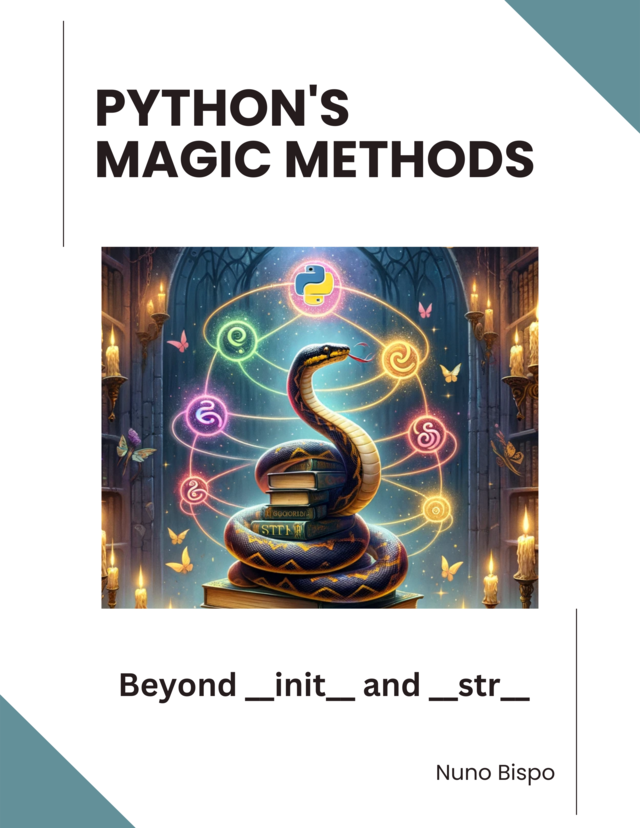When you write a Python script, you probably run it with a command like python script.py.
But what if you could run your Python scripts just like any other command-line tool with no prefix, no fuss?
That’s exactly what the shebang line enables.
With one simple line at the top of your script, you can turn it into an executable program that runs directly from the terminal, just like ls, git, or make.
Whether you're building internal tools, automating tasks, or creating command-line utilities, using a shebang is a small but powerful step toward making your scripts cleaner, more portable, and easier to use.
In this article, you’ll learn what a shebang is, how it works with Python, and how to use it to make your scripts executable on any Unix-like system.
What Is a Shebang?
A shebang (also called a hashbang) is a special line at the very top of a script that tells the operating system how to execute the file, specifically, which interpreter to use.
It starts with #! followed by the full path to the interpreter:
#!/usr/bin/env python3
or
#!/usr/bin/python3
Here’s what’s happening:
- The
#!sequence (pronounced "shebang") tells the OS: “Use this program to run the file.” - What follows (
/usr/bin/env python3or/usr/bin/python3) is the path to the Python interpreter.
This line must be the very first line in your script, no comments or blank lines above it, or the OS will ignore it.
This book offers an in-depth exploration of Python's magic methods, examining the mechanics and applications that make these features essential to Python's design.
Why Use #!/usr/bin/env python3?
Using #!/usr/bin/env python3 instead of a hardcoded path makes your script more portable and environment-friendly.
Here’s why it matters:
- The
envcommand searches forpython3in the user's current$PATH. - This ensures the script runs with the correct interpreter, whether it's the system Python, a user-installed version, or one from a virtual environment.
- It's especially useful when your script might be run on different machines or OS configurations.
Compare the two options:
| Shebang | Behavior |
|---|---|
#!/usr/bin/python3 |
Uses a hardcoded path. Works only if Python is installed exactly at /usr/bin/python3. ❌ |
#!/usr/bin/env python3 |
Dynamically finds python3 in the user's $PATH. Adapts to different environments. ✅ |
In short: use env when you care about portability, especially across macOS, Linux distros, and dev environments.
Making a Python Script Executable
Want to run your Python script directly from the terminal, just like a native command?
Here’s how to do it in three simple steps:
Step 1: Add a Shebang Line
Create a file called hello.py and start it with the shebang:
#!/usr/bin/env python3
print("Hello, world!")
This tells the operating system to use Python 3 to run your script.
Step 2: Make the Script Executable
Use the chmod command to give the script execute permissions:
chmod +x hello.py
This step allows the script to be run as a standalone program.
Step 3: Run the Script
Now you can run the script directly from the terminal (no need to prefix it with python):
./hello.py
You should see:
Hello, world!
That’s it, your Python script is now an executable command!
If you are interested in more Python scripting, check out this other article: https://developer-service.blog/python-key-value-store-tutorial/

Mug Trust Me Prompt Engineer Sarcastic Design
A sarcastic "prompt badge" design coffee mug, featuring GPT-style neural network lines and a sunglasses emoji.
Perfect for professionals with a sense of humor, this mug adds a touch of personality to your morning routine.
Ideal for engineers, tech enthusiasts, and anyone who appreciates a good joke.
Great for gifting on birthdays, holidays, and work anniversaries.
Run Your Script from Anywhere (Add to $PATH)
By default, you can only run your script from the directory it lives in.
But if you want to use it like a global command, from any location in your terminal, just move it to a directory that’s included in your system’s $PATH.
Rename and move your script to a directory in your $PATH (e.g., /usr/local/bin or ~/bin):
This article is for paid members only
To continue reading this article, upgrade your account to get full access.
Subscribe NowAlready have an account? Sign In