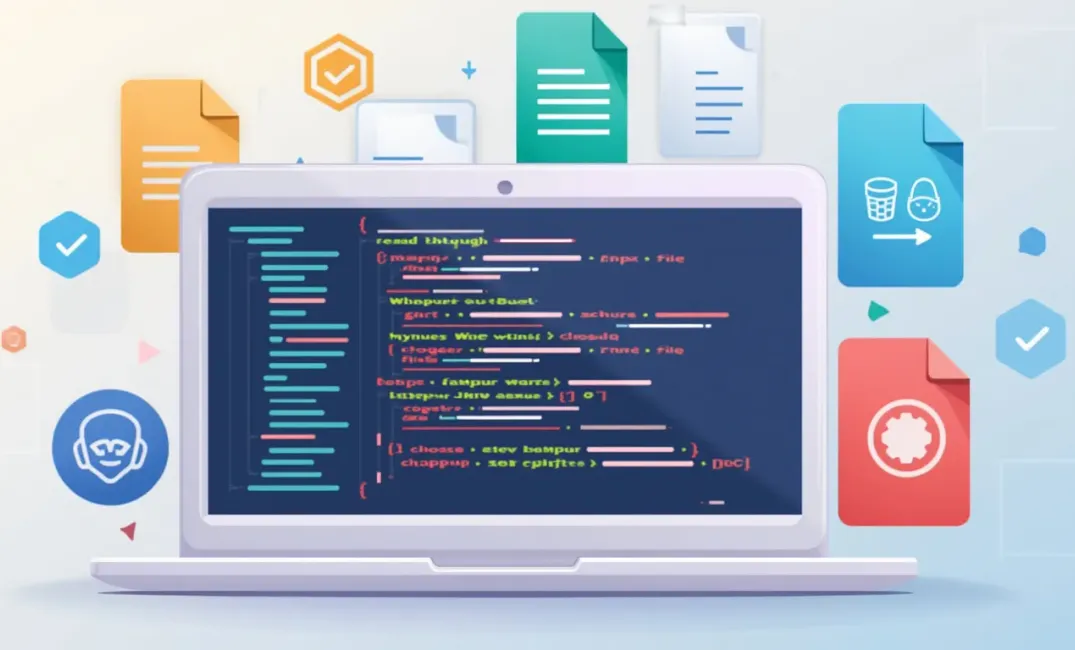In this blog series, we'll explore how to handle files in Python, starting from the basics and gradually progressing to more advanced techniques.
By the end of this series, you'll have a strong understanding of file operations in Python, enabling you to efficiently manage and manipulate data stored in files.
The series will consist of five posts, each building on the knowledge from the previous one:
- (This Post) Introduction to File Handling in Python: Reading and Writing Files
- Working with Different File Modes and File Types
- Handling Large Files and File Operations in Python
- Using Context Managers and Exception Handling for Robust File Operations
- Advanced File Operations: Working with CSV, JSON, and Binary Files
Introduction to File Handling in Python: Reading and Writing Files
File handling is an essential skill in programming, especially when dealing with data stored in files.
Whether you're creating a simple script to read a text file or developing a complex application that manages large datasets, knowing how to handle files in Python is crucial.
In this post, we'll cover the basics of file handling, including opening, reading, writing, and closing files.
What is File Handling?
File handling refers to opening, reading, writing, and closing files in a program.
Files can store various types of data, such as text, images, or binary data, and knowing how to interact with these files allows you to perform tasks like data processing, storage, and retrieval.
In Python, file handling is straightforward, thanks to built-in functions and methods that simplify working with files.
The key function you'll be working with is open(), which allows you to open a file and return a file object that you can then use to read from or write to the file.
Get the eBook
Inside, you'll discover a plethora of Python secrets that will guide you through a journey of learning how to write cleaner, faster, and more Pythonic code. Whether it's mastering data structures, understanding the nuances of object-oriented programming, or uncovering Python's hidden features, this ebook has something for everyone.
Opening Files in Python
To start working with a file, you first need to open it using the open() function.
This function requires the file's name and the mode in which you want to open the file. The most commonly used modes are:
'r': Read mode (default). Opens the file for reading.'w': Write mode. Opens the file for writing (creates a new file if it doesn’t exist or truncates the file if it does).'a': Append mode. Opens the file for writing, but appends data to the end of the file instead of truncating it.
Example: Opening a Text File for Reading
# Open a file named 'example.txt' in read mode
file = open('example.txt', 'r')
# Perform file operations here...
# Close the file after the operations are complete
file.close()
In this example, we open a file named example.txt in read mode.
After performing the desired operations, it's important to close the file using close() to free up system resources.
Reading Files
Once you have opened a file, you can read its contents. Python provides several methods to read data from a file:
read(): Reads the entire file.readline(): Reads one line at a time.readlines(): Reads all lines into a list, where each line is an element.
Example: Reading the Entire File
file = open('example.txt', 'r')
# Read the entire file content
content = file.read()
# Print the file content
print(content)
file.close()
Example: Reading a File Line by Line
file = open('example.txt', 'r')
# Read and print the file line by line
for line in file:
print(line.strip()) # strip() removes the newline character
file.close()
In this example, we use a loop to read the file line by line, which is especially useful for large files where loading the entire content into memory isn't practical.
Writing to Files
Writing to a file is similar to reading but requires the file to be opened in write ('w') or append ('a') mode.
If you open a file in write mode, be cautious, as it will overwrite the existing content.
Append mode, on the other hand, will preserve the existing content and add new data at the end.
This article is for paid members only
To continue reading this article, upgrade your account to get full access.
Subscribe NowAlready have an account? Sign In