This article is for paid members only
To continue reading this article, upgrade your account to get full access.
Subscribe NowAlready have an account? Sign In
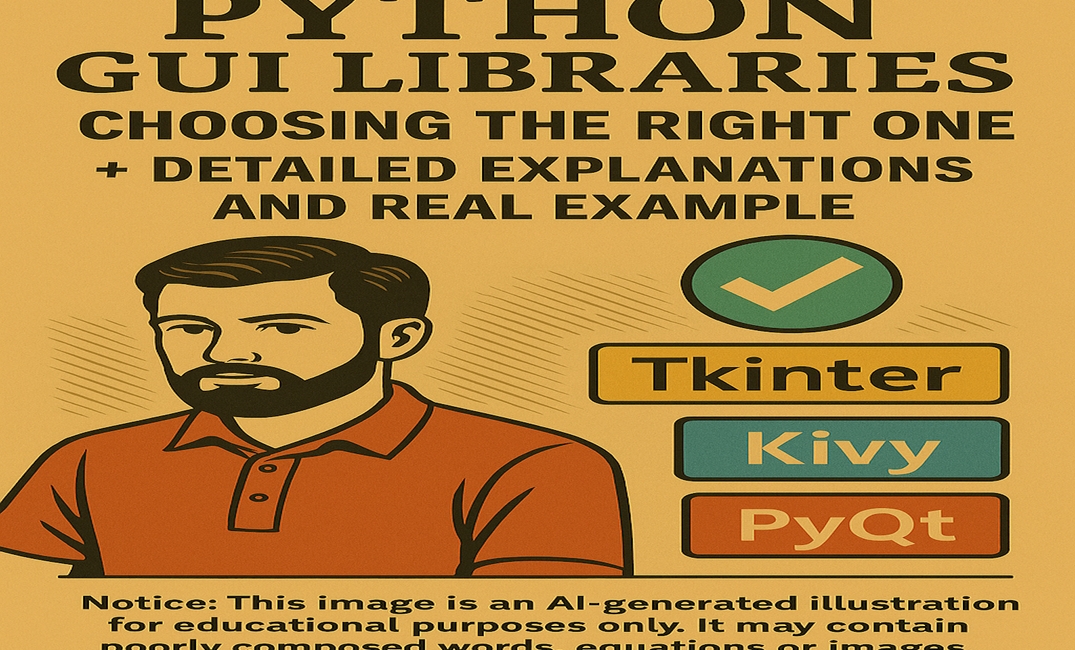
Python GUI Libraries: Choosing the Right One
To continue reading this article, upgrade your account to get full access.
Subscribe NowAlready have an account? Sign In